- 安全 >
- 认证 >
- Enterprise Authentication Mechanisms >
- LDAP Proxy Authentication >
- Authenticate and Authorize Users Using Active Directory via Native LDAP
Authenticate and Authorize Users Using Active Directory via Native LDAP¶
On this page
3.4 新版功能: MongoDB Enterprise
MongoDB Enterprise provides support via platform LDAP libraries for proxying authentication and authorization requests to a specified Lightweight Directory Access Protocol (LDAP) service such as Active Directory (AD).
This tutorial describes how to configuring MongoDB to perform authentication and authorization through an Active Directory (AD) server via the platform libraries.
Prerequisites¶
重要
Thoroughly familiarize yourself with the following subjects before proceeding:
A full description of AD is beyond the scope of this tutorial. This tutorial assumes prior knowledge of AD.
MongoDB supports using SASL mechanisms for binding between the MongoDB server and AD. A full description of SASL, SASL mechanisms, or the specific AD configuration requirements for a given SASL mechanism are beyond the scope of this tutorial. This tutorial assumes prior knowledge of SASL and its related subject matter.
Considerations¶
This tutorial explains configuring MongoDB for AD authentication and authorization.
To perform this procedure on your own MongoDB server, you must modify the given procedures with respect to your own specific infrastructure, especially Active Directory configurations, constructing AD queries, or managing users.
Transport Layer Security¶
By default, MongoDB creates a TLS/SSL connection when binding to the AD server. This requires configuring the host of the MongoDB server to have access to the AD server’s Certificate Authority (CA) certificates.
This tutorial provides instructions for the required host configurations.
This tutorial assumes you have access to the AD server’s CA certificates and can create a copy of the certificates on the MongoDB server.
Example Active Directory Schema¶
This tutorial uses the following example AD objects as the basis for the provided queries, configurations, and output. Each object shows only a subset of the possible attributes.
User Objects¶
dn:CN=bob,CN=Users,DC=marketing,DC=example,DC=com
userPrincipalName: bob@marketing.example.com
memberOf: CN=marketing,CN=Users,DC=example,DC=com
dn:CN=alice,CN=Users,DC=engineering,DC=example,DC=com
userPrincipalName: alice@engineering.example.com
memberOf: CN=web,CN=Users,DC=example,DC=com
memberOf: CN=PrimaryApplication,CN=Users,DC=example,DC=com
dn:CN=sam,CN=Users,DC=dba,DC=example,DC=com
userPrincipalName: sam@dba.example.com
memberOf: CN=dba,CN=Users,DC=example,DC=com
memberOf: CN=PrimaryApplication,CN=Users,DC=example,DC=com
dn:CN=joe,CN=Users,DC=analytics,DC=example,DC=com
userPrincipalName: joe@analytics.example.com
memberof: CN=marketing,CN=Users,DC=example,DC=com
Group Objects¶
dn:CN=marketing,CN=Users,DC=example,DC=com
member:CN=bob,CN=Users,DC=marketing,DC=example,DC=com
member:CN=joe,CN=Users,DC=analytics,DC=example,DC=com
dn:CN=engineering,CN=Users,DC=example,DC=com
member:CN=web,CN=Users,DC=example,DC=com
member:CN=dba,CN=users,DC=example,DC=com
dn:CN=web,CN=Users,DC=example,DC=com
member:CN=alice,CN=Users,DC=engineering,DC=example,DC=com
dn:CN=dba,CN=Users,DC=example,DC=com
member:CN=sam,CN=Users,DC=dba,DC=example,DC=com
dn:CN=PrimaryApplication,CN=Users,DC=example,DC=com
member:CN=sam,CN=Users,DC=dba,DC=example,DC=com
member:CN=alice,CN=Users,DC=engineering,DC=example,DC=com
Active Directory Credentials¶
This tutorial uses a username and password for performing queries on the AD server. The credentials provided must have sufficient privileges on the AD server for supporting queries related to security.ldap.userToDNMapping or security.ldap.authz.queryTemplate.
Procedure¶
Configure TLS/SSL for the server running MongoDB¶
To connect to the AD (AD) server via TLS/SSL, the mongod or mongos require access to the AD server’s Certificate Authority (CA) certificate.
On Linux, specify the AD server’s CA certificates via the TLS_CACERT or TLS_CACERTDIR option in the ldap.conf file.
Your platform’s package manager creates the ldap.conf file while installing MongoDB Enterprise’s libldap dependency. For complete documentation on the configuration file or the referenced options, see ldap.conf.
On Microsoft Windows, load the AD server’s Certificate Authority (CA) certificates with the platform’s credential management tool. The exact credential management tool is Windows version dependent. To use the tool, refer to its documentation for your version of Windows.
If mongod or mongos cannot access to the AD CA files, they cannot create TLS/SSL connections to the Active Directory server.
Optionally, set security.ldap.transportSecurity to none to disable TLS/SSL.
警告
Setting transportSecurity to none transmits plaintext information, including user credentials, between MongoDB and the AD server.
Connect to the MongoDB server.¶
Connect to the MongoDB server using the mongo shell using the --host and --port options.
mongo --host <hostname> --port <port>
If your MongoDB server currently enforces authentication, you must authenticate to the admin database as a user with role management privileges, such as those provided by userAdmin or userAdminAnyDatabase. Include the appropriate --authenticationMechanism for the MongoDB server’s configured authentication mechanism.
mongo --host <hostname> --port <port> --username <user> --password <pass> --authenticationDatabase="admin" --authenticationMechanism="<mechanism>"
注解
For Windows MongoDB deployments, you should replace mongo with mongo.exe
Create user administrative role.¶
To manage MongoDB users using AD, you need to create at least one role on the admin database that can create and manage roles, such as those provided by userAdmin or userAdminAnyDatabase.
The role’s name must exactly match the Distinguished Name of an AD group. The group must have at least one AD user as a member.
Given the available Active Directory groups,the following operation:
- Creates a role named for the AD group CN=dba,CN=Users,DC=example,DC=com, and
- Assigns it the userAdminAnyDatabase role on the admin database.
var admin = db.getSiblingDB("admin")
admin.createRole(
{
role: "CN=dba,CN=Users,DC=example,DC=com",
privileges: [],
roles: [ "userAdminAnyDatabase" ]
}
)
You could alternatively grant the userAdmin role for each database the user should have user administrative privileges on. These roles provide the necessary privileges for role creation and management.
重要
Consider applying the principle of least privilege when configuring MongoDB roles, AD groups, or group membership.
Create a MongoDB configuration file.¶
A MongoDB configuration file is a plain-text YAML file with the .conf file extension.
- If you are upgrading an existing MongoDB deployment, copy the current configuration file and work from that copy.
- (Linux Only) If this is a new deployment and you used your platform’s package manager to install MongoDB Enterprise, the installation includes the /etc/mongod.conf default configuration file. Use that default configuration file, or make a copy of that file to work from.
- If no such file exists, create an empty file with the .conf extension and work from that new configuration file.
Configure MongoDB to connect to Active Directory.¶
In the MongoDB configuration file, set security.ldap.servers to the host and port of the AD server. If your AD infrastructure includes multiple AD servers for the purpose of replication, specify the host and port of the servers as a comma-delimited list to security.ldap.servers.
You must also enable LDAP authentication by setting security.authorization to enabled and setParameter authenticationMechanisms to PLAIN
Example
To connect to an AD server located at activedirectory.example.net, include the following in the configuration file:
security:
authorization: "enabled"
ldap:
servers: "activedirectory.example.net"
setParameter:
authenticationMechanisms: "PLAIN"
MongoDB must bind to the AD server to perform queries. By default, MongoDB uses the simple authentication mechanism to bind itself to the AD server.
Alternatively, you can configure the following settings in the configuration file to bind to the AD server using SASL:
- Set security.ldap.bind.method to sasl
- security.ldap.bind.saslMechanisms, specifying a string of comma-separated SASL mechanisms the AD server supports.
This tutorial uses the default simple LDAP authentication mechanism.
Configure LDAP Query Template for authorization.¶
In the MongoDB configuration file, set security.ldap.authz.queryTemplate to an RFC4516 formatted LDAP query URL template. In the template, use the {USER} placeholder to substitute the authenticated username into the LDAP query URL. Design the query template to retrieve the authenticated user’s groups.
注解
A full description of RFC4515, RFC4516, or AD queries is out of scope for this tutorial. The queryTemplate provided in this tutorial is an example only, and may not be applicable for your specific AD deployment.
Example
The following query template returns any groups that list {USER} as a member, following recursive group memberships. This LDAP query assumes that group objects track user membership by storing full user Distinguished Name (DN) using the member attribute. The query includes the AD specific matching rule OID 1.2.840.113556.1.4.1941 for LDAP_MATCHING_RULE_IN_CHAIN. This matching rule is an AD specific extension to LDAP search filters.
security:
ldap:
authz:
queryTemplate:
"DC=example,DC=com??sub?(&(objectClass=group)(member:1.2.840.113556.1.4.1941:={USER}))"
Using the query template, MongoDB substitutes {USER} with the authenticated username to query the LDAP server.
For example, a user authenticates as CN=sam,CN=Users,DC=dba,DC=example,DC=com. MongoDB creates an LDAP query based on the queryTemplate, substituting the {USER} token with the provided username. The Active Directory server performs a recursive group lookup for any group that either directly or transitively lists the user as a member. Based on the Active Directory groups, the AD server returns CN=dba,CN=Users,DC=example,DC=com and CN=engineering,CN=Users,DC=example,DC=com.
MongoDB maps each returned group DN to a role on the admin database. For each mapped group DN, if there is an existing role on the admin database whose name exactly matches the DN, MongoDB grants the user the roles and privileges assigned to that role.
The matching rule LDAP_MATCHING_RULE_IN_CHAIN requires providing the full DN of the authenticating user. If users authenticate using a different username format, such as their user principal name, you must transform the incoming usernames into DNs using security.ldap.userToDNMapping.
Optional: Transform incoming usernames for authentication via Active Directory,¶
If your users authenticate with a username that is not a full LDAP DN, you may need to transform the username to support LDAP authentication or authorization. MongoDB uses the transformed username for both authentication and authorization.
In the MongoDB configuration file, set userToDNMapping to transform the authenticating user’s provided username into an AD DN to support the queryTemplate.
Example
Given the configured queryTemplate, users must authenticate with their full LDAP DN. If users instead authenticate using their userPrincipalName, then a transformation must be applied to conver the provided username to a full LDAP DN.
The following userToDNMapping configuration uses the match regular expression filter to capture the provided username. MongoDB inserts the captured username into the ldapQuery query template before executing the query.
security:
ldap:
userToDNMapping:
'[
{
match : "(.+)",
ldapQuery: "DC=example,DC=com??sub?(userPrincipalName={0})"
}
]'
The Active Directory server returns the full LDAP DN associated to the user object with a matching userPrincipalName. MongoDB can then use this transformed username for authentication and authorization.
You must modify the given sample configuration to match your deployment. For example, the ldapQuery base DN must match the base DN which contains your user entities. Other modifications may be necessary to support your AD deployment.
Example
A user authenticates as alice@ENGINEERING.EXAMPLE.COM. MongoDB first applies any transformations specified in userToDNMapping. Based on the provided configuration, MongoDB captures the username in the match stage and executes an LDAP query:
DC=example,DC=com??sub?(userPrincipalName=alice@ENGINEERING.EXAMPLE.COM)
Based on the configured Active Directory users, the AD server should return CN=alice,CN=Users,DC=engineering,DC=example,DC=com.
MongoDB then executes the LDAP query configured in queryTemplate, replacing the {USER} token with the transformed username CN=alice,CN=Users,DC=engineering,DC=example,DC=com.
Configure query credentials.¶
MongoDB requires credentials for performing queries on the AD server.
Configure the following settings in the configuration file:
- security.ldap.bind.queryUser, specifying the Active Directory user the mongod or mongos binds as for performing queries on the AD server.
- security.ldap.bind.queryPassword, specifying the password for the specified queryUser.
security:
ldap:
bind:
queryUser: "mongodbadmin@dba.example.com"
queryPassword: "secret123"
On Windows MongoDB servers, you can set security.ldap.bind.useOSDefaults to true to use the credentials of the OS user instead of queryUser and queryPassword.
The queryUser must have permission to perform all LDAP queries on behalf of MongoDB.
Optional: Add additional configuration settings.¶
Add any additional configuration options required for your deployment. For example, you can specify your desired storage.dbPath or change the default net.port number.
Start the MongoDB server with Active Directory authentication and authorization.¶
Start the MongoDB server with the --config option, specifying the path to the configuration file created during this procedure. If the MongoDB server is currently running, make the appropriate preparations to stop the server.
mongod --config <path-to-config-file>
Windows MongoDB deployments must use mongod.exe instead of mongod.
Connect to the MongoDB server.¶
Connect to the MongoDB server, authenticating as a user whose direct or transitive group membership corresponds to a MongoDB role on the admin database with userAdmin, userAdminAnyDatabase, or a custom role with equivalent privileges.
Use the mongo shell to authenticate to the MongoDB server, set the following options:
- --host with the hostname of the MongoDB server
- --port with the port of the MongoDB server
- --username to the user’s username
- --password to the user’s password
- --authenticationMechanism to "PLAIN"
- --authenticationDatabase to "$external"
Example
Previously in this procedure, you configured the dn:CN=dba,CN=Users,DC=example,DC=com role on the admin database with the required permissions. This role corresponds to an AD group. Based on the configured AD users, you can authenticate as the user sam@dba.example.com and receive the required permissions.
mongo --username sam@DBA.EXAMPLE.COM --password secret123 --authenticationMechanisms="PLAIN" --authenticationDatabase "$external" --host <hostname> --port <port>
Windows MongoDB deployments must use mongo.exe instead of mongo.
Given the configured Active Directory users, the user authenticates successfully and receives the appropriate permissions.
注解
If you want to authenticate as an existing non-$external user, set --authenticationMechanism to SCRAM-SHA-1. This requires that the MongoDB server’s setParameter authenticationMechanisms includes SCRAM-SHA-1.
Create roles for mapping returned AD groups.¶
For each group on the AD server you wish to use for MongoDB authorization, you must create a matching role on the MongoDB server’s admin database.
Example
The following operation creates a role named after the AD group DN CN=PrimaryApplication,CN=Users,DC=example,DC=com, assigning roles and privileges appropriate to that group:
db.getSiblingDB("admin").createRole(
{
role: "CN=PrimaryApplication,CN=Users,DC=example,DC=com",
privileges: [],
roles: [
{ role: "readWrite", db: "PrimaryApplication" }
]
}
)
Given the configured Active Directory groups, MongoDB grants a user authenticating as either sam@DBA.EXAMPLE.COM or alice@ENGINEERING.EXAMPLE.COM the readWrite role on the PrimaryApplication database.
注解
To manage roles on the admin database, you must be authenticated as a user with userAdmin on admin, userAdminAnyDatabase, or a custom role on with equivalent privileges.
Transition existing users from $external to the ActiveDirectory server¶
If upgrading an existing installation with users configured on the $external database, you must meet the following requirements for each user to ensure access after configuring MongoDB for AD authentication and authorization:
- User has a corresponding user object on the AD server.
- User has membership in the appropriate groups on the AD server.
- MongoDB contains the roles on the admin database named for the user’s AD groups, such that the authorized user retains its privileges.
Example
The following user exists on the $external database:
{
user : "joe@ANALYTICS.EXAMPLE.COM",
roles: [
{ role : "read", db : "web_analytics" },
{ role : "read", db : "PrimaryApplication" }
]
}
Assuming the user belongs to the AD group CN=marketing,CN=Users,DC=example,DC=com, the following operation creates a matching role with the appropriate privileges:
db.getSiblingDB("admin").createRole(
{
role: "CN=marketing,CN=Users,DC=example,DC=com",
privileges: [],
roles: [
{ role: "read", db: "web_analytics" }
{ role: "read", db: "PrimaryApplication" }
]
}
)
Based on the configured queryTemplate, MongoDB authorizes any user who has direct or transitive membership in the CN=marketing,CN=Users,DC=example,DC=com group to perform read operations on the web_analytics and PrimaryApplication databases.
重要
When configuring a role for a corresponding AD group, remember that all users with membership in that group can receive the assigned roles and privileges. Consider applying the principle of least privilege when configuring MongoDB roles, AD groups, or group membership.
If you want to continue allowing users on non-$external databases to access MongoDB, you must include SCRAM-SHA-1 in the setParameter authenticationMechanisms configuration option.
setParameter:
authenticationMechanisms: "PLAIN,SCRAM-SHA-1"
Alternatively, transition non-$external users to AD by following the above procedure.
This procedure produces the following configuration file:
security:
authorization: "enabled"
ldap:
servers: "activedirectory.example.net"
bind:
queryUser: "mongodbadmin@dba.example.com"
queryPassword: "secret123"
userToDNMapping:
'[
{
match: "(.+)"
ldapQuery: "DC=example,DC=com??sub?(userPrincipalName={0})"
}
]'
authz:
queryTemplate: "DC=example,DC=com??sub?(&(objectClass=group)(member:1.2.840.113556.1.4.1941:={USER}))"
setParameter:
authenticationMechanisms: "PLAIN"
The given sample configuration requires modification to match your Active Directory schema, directory structure, and configuration. You may also require additional configuration file options for your deployment.
For more information on configuring roles and privileges, see: