- 安装MongoDB >
- Install MongoDB Community Edition >
- Install MongoDB Community Edition on Linux >
- Install MongoDB Community Edition From Tarball
Install MongoDB Community Edition From Tarball¶
Overview¶
Compiled versions of MongoDB Community Edition for Linux provide a simple option for installing MongoDB Community Edition for other Linux systems without supported packages.
注解
Do not use this installation method unless you have a specific need that the available Linux Packages do not address.
Install MongoDB Community Edition¶
MongoDB only provides archives for 64-bit builds of Linux. Follow the installation procedure appropriate for your system.
注解
To install a version of MongoDB prior to 3.2, please refer to that version’s documentation. For example, see version 3.0.
Install for 64-bit Linux¶
Download the binary files for the desired release of MongoDB.¶
Download the binaries from https://www.mongodb.org/downloads.
For example, to download the latest release through the shell, issue the following:
curl -O https://fastdl.mongodb.org/linux/mongodb-linux-x86_64-3.4.0.tgz
Extract the files from the downloaded archive.¶
For example, from a system shell, you can extract through the tar command:
tar -zxvf mongodb-linux-x86_64-3.4.0.tgz
Copy the extracted archive to the target directory.¶
Copy the extracted folder to the location from which MongoDB will run.
mkdir -p mongodb
cp -R -n mongodb-linux-x86_64-3.4.0/ mongodb
Ensure the location of the binaries is in the PATH variable.¶
The MongoDB binaries are in the bin/ directory of the archive. To ensure that the binaries are in your PATH, you can modify your PATH.
For example, you can add the following line to your shell’s rc file (e.g. ~/.bashrc):
export PATH=<mongodb-install-directory>/bin:$PATH
Replace <mongodb-install-directory> with the path to the extracted MongoDB archive.
Run MongoDB Community Edition¶
Create the data directory.¶
Before you start MongoDB for the first time, create the directory to which the mongod process will write data. By default, the mongod process uses the /data/db directory. If you create a directory other than this one, you must specify that directory in the dbpath option when starting the mongod process later in this procedure.
The following example command creates the default /data/db directory:
mkdir -p /data/db
Run MongoDB.¶
To run MongoDB, run the mongod process at the system prompt. If necessary, specify the path of the mongod or the data directory. See the following examples.
Run without specifying paths¶
If your system PATH variable includes the location of the mongod binary and if you use the default data directory (i.e., /data/db), simply enter mongod at the system prompt:
mongod
Specify the path of the mongod¶
If your PATH does not include the location of the mongod binary, enter the full path to the mongod binary at the system prompt:
<path to binary>/mongod
Specify the path of the data directory¶
If you do not use the default data directory (i.e., /data/db), specify the path to the data directory using the --dbpath option:
mongod --dbpath <path to data directory>
Begin using MongoDB.¶
To help you start using MongoDB, MongoDB provides Getting Started Guides in various driver editions. See Getting Started for the available editions.
Before deploying MongoDB in a production environment, consider the 生产环境指南 document.
Later, to stop MongoDB, press Control+C in the terminal where the mongod instance is running.