- Administration >
- MongoDB Performance >
- Database Profiler
Database Profiler¶
On this page
The database profiler collects fine grained data about MongoDB write operations, cursors, database commands on a running mongod instance. You can enable profiling on a per-database or per-instance basis. The profiling level is also configurable when enabling profiling. The profiler is off by default.
The database profiler writes all the data it collects to the system.profile collection, which is a capped collection. See 数据库 Profiler输出 for overview of the data in the system.profile documents created by the profiler.
This document outlines a number of key administration options for the database profiler. For additional related information, consider the following resources:
Profiling Levels¶
The following profiling levels are available:
0 - the profiler is off, does not collect any data. mongod always writes operations longer than the slowOpThresholdMs threshold to its log. This is the default profiler level.
1 - collects profiling data for slow operations only. By default slow operations are those slower than 100 milliseconds.
You can modify the threshold for “slow” operations with the slowOpThresholdMs runtime option or the setParameter command. See the Specify the Threshold for Slow Operations section for more information.
2 - collects profiling data for all database operations.
Enable Database Profiling and Set the Profiling Level¶
You can enable database profiling from the mongo shell or through a driver using the profile command. This section will describe how to do so from the mongo shell. See your driver documentation if you want to control the profiler from within your application.
When you enable profiling, you also set the profiling level. The profiler records data in the system.profile collection. MongoDB creates the system.profile collection in a database after you enable profiling for that database.
To enable profiling and set the profiling level, use the db.setProfilingLevel() helper in the mongo shell, passing the profiling level as a parameter. For example, to enable profiling for all database operations, consider the following operation in the mongo shell:
db.setProfilingLevel(2)
The shell returns a document showing the previous level of profiling. The "ok" : 1 key-value pair indicates the operation succeeded:
{ "was" : 0, "slowms" : 100, "ok" : 1 }
To verify the new setting, see the Check Profiling Level section.
Specify the Threshold for Slow Operations¶
The threshold for slow operations applies to the entire mongod instance. When you change the threshold, you change it for all databases on the instance.
重要
Changing the slow operation threshold for the database profiler also affects the profiling subsystem’s slow operation threshold for the entire mongod instance. Always set the threshold to the highest useful value.
By default the slow operation threshold is 100 milliseconds. Databases with a profiling level of 1 will log operations slower than 100 milliseconds.
To change the threshold, pass two parameters to the db.setProfilingLevel() helper in the mongo shell. The first parameter sets the profiling level for the current database, and the second sets the default slow operation threshold for the entire mongod instance.
For example, the following command sets the profiling level for the current database to 0, which disables profiling, and sets the slow-operation threshold for the mongod instance to 20 milliseconds. Any database on the instance with a profiling level of 1 will use this threshold:
db.setProfilingLevel(0,20)
Check Profiling Level¶
To view the profiling level, issue the following from the mongo shell:
db.getProfilingStatus()
The shell returns a document similar to the following:
{ "was" : 0, "slowms" : 100 }
The was field indicates the current level of profiling.
The slowms field indicates how long an operation must exist in milliseconds for an operation to pass the “slow” threshold. MongoDB will log operations that take longer than the threshold if the profiling level is 1. This document returns the profiling level in the was field. For an explanation of profiling levels, see Profiling Levels.
To return only the profiling level, use the db.getProfilingLevel() helper in the mongo as in the following:
db.getProfilingLevel()
Disable Profiling¶
To disable profiling, use the following helper in the mongo shell:
db.setProfilingLevel(0)
Enable Profiling for an Entire mongod Instance¶
For development purposes in testing environments, you can enable database profiling for an entire mongod instance. The profiling level applies to all databases provided by the mongod instance.
To enable profiling for a mongod instance, pass the following parameters to mongod at startup or within the configuration file:
mongod --profile 1 --slowms 15
This sets the profiling level to 1, which collects profiling data for slow operations only, and defines slow operations as those that last longer than 15 milliseconds.
参见
mode and slowOpThresholdMs.
View Profiler Data¶
The database profiler logs information about database operations in the system.profile collection.
To view profiling information, query the system.profile collection. You can use $comment to add data to the query document to make it easier to analyze data from the profiler. To view example queries, see Profiler Overhead.
For an explanation of the output data, see 数据库 Profiler输出.
Example Profiler Data Queries¶
This section displays example queries to the system.profile collection. For an explanation of the query output, see 数据库 Profiler输出.
To return the most recent 10 log entries in the system.profile collection, run a query similar to the following:
db.system.profile.find().limit(10).sort( { ts : -1 } ).pretty()
To return all operations except command operations ($cmd), run a query similar to the following:
db.system.profile.find( { op: { $ne : 'command' } } ).pretty()
To return operations for a particular collection, run a query similar to the following. This example returns operations in the mydb database’s test collection:
db.system.profile.find( { ns : 'mydb.test' } ).pretty()
To return operations slower than 5 milliseconds, run a query similar to the following:
db.system.profile.find( { millis : { $gt : 5 } } ).pretty()
To return information from a certain time range, run a query similar to the following:
db.system.profile.find(
{
ts : {
$gt : new ISODate("2012-12-09T03:00:00Z") ,
$lt : new ISODate("2012-12-09T03:40:00Z")
}
}
).pretty()
The following example looks at the time range, suppresses the user field from the output to make it easier to read, and sorts the results by how long each operation took to run:
db.system.profile.find(
{
ts : {
$gt : new ISODate("2011-07-12T03:00:00Z") ,
$lt : new ISODate("2011-07-12T03:40:00Z")
}
},
{ user : 0 }
).sort( { millis : -1 } )
Profiler Overhead¶
When enabled, profiling has a minor effect on performance. The system.profile collection is a capped collection with a default size of 1 megabyte. A collection of this size can typically store several thousand profile documents, but some application may use more or less profiling data per operation.
Change Size of system.profile Collection on the Primary¶
To change the size of the system.profile collection, you must:
- Disable profiling.
- Drop the system.profile collection.
- Create a new system.profile collection.
- Re-enable profiling.
For example, to create a new system.profile collections that’s 4000000 bytes, use the following sequence of operations in the mongo shell:
db.setProfilingLevel(0)
db.system.profile.drop()
db.createCollection( "system.profile", { capped: true, size:4000000 } )
db.setProfilingLevel(1)
Change Size of system.profile Collection on a Secondary¶
To change the size of the system.profile collection on a secondary, you must stop the secondary, run it as a standalone, and then perform the steps above. When done, restart the standalone as a member of the replica set. For more information, see 对复制集节点进行维护.