- 安装MongoDB >
- Install MongoDB Community Edition >
- Install MongoDB Community Edition on OS X
Install MongoDB Community Edition on OS X¶
On this page
Overview¶
Use this tutorial to install MongoDB Community Edition on OS X systems.
Platform Support
Starting in version 3.0, MongoDB only supports OS X versions 10.7 (Lion) and later on Intel x86-64.
MongoDB现在可以通过OS X上非常流行的安装包管理器`Homebrew <http://brew.sh/>`安装,或者通过`MongoDB下载地址 <http://www.mongodb.org/downloads>`_.
Install MongoDB Community Edition¶
注解
你可以通过 Homebrew <http://brew.sh/> 安装MongoDB或者手动安装,本章节都会介绍。
You can install MongoDB Community Edition with Homebrew or manually. This section describes both methods.
Install MongoDB Community Edition with Homebrew¶
Homebrew <http://brew.sh/> 安装基于 “formulae” 的二进制包。这个章节会介绍如何更新 “brew” 的安装包并安装MongoDB。Homebrew会要求你安装之后进行一些初始化设置,本文并不包含这部分内容。
Install MongoDB.¶
You can install MongoDB via brew with several different options. Use one of the following operations:
Install the MongoDB Binaries¶
To install the MongoDB binaries, issue the following command in a system shell:
brew install mongodb
Install the MongoDB Binaries with TLS/SSL Support¶
To install the MongoDB binaries that have TLS/SSL support, issue the following from a system shell:
brew install mongodb --with-openssl
Install the Latest Development Release of MongoDB¶
To install the latest development release for use in testing and development, issue the following command in a system shell:
brew install mongodb --devel
Install MongoDB Community Edition Manually¶
只有无法通过 homebrew 安装时才可以使用这个步骤安装MongoDB。
Download the binary files for the desired release of MongoDB.¶
Download the binaries from https://www.mongodb.org/downloads.
For example, to download the latest release through the shell, issue the following:
curl -O https://fastdl.mongodb.org/osx/mongodb-osx-x86_64-3.4.0.tgz
Extract the files from the downloaded archive.¶
For example, from a system shell, you can extract through the tar command:
tar -zxvf mongodb-osx-x86_64-3.4.0.tgz
Copy the extracted archive to the target directory.¶
Copy the extracted folder to the location from which MongoDB will run.
mkdir -p mongodb
cp -R -n mongodb-osx-x86_64-3.4.0/ mongodb
Ensure the location of the binaries is in the PATH variable.¶
The MongoDB binaries are in the bin/ directory of the archive. To ensure that the binaries are in your PATH, you can modify your PATH.
For example, you can add the following line to your shell’s rc file (e.g. ~/.bashrc):
export PATH=<mongodb-install-directory>/bin:$PATH
Replace <mongodb-install-directory> with the path to the extracted MongoDB archive.
Run MongoDB¶
Create the data directory.¶
Before you start MongoDB for the first time, create the directory to which the mongod process will write data. By default, the mongod process uses the /data/db directory. If you create a directory other than this one, you must specify that directory in the dbpath option when starting the mongod process later in this procedure.
The following example command creates the default /data/db directory:
mkdir -p /data/db
Run MongoDB.¶
To run MongoDB, run the mongod process at the system prompt. If necessary, specify the path of the mongod or the data directory. See the following examples.
Run without specifying paths¶
If your system PATH variable includes the location of the mongod binary and if you use the default data directory (i.e., /data/db), simply enter mongod at the system prompt:
mongod
Specify the path of the mongod¶
If your PATH does not include the location of the mongod binary, enter the full path to the mongod binary at the system prompt:
<path to binary>/mongod
Specify the path of the data directory¶
If you do not use the default data directory (i.e., /data/db), specify the path to the data directory using the --dbpath option:
mongod --dbpath <path to data directory>
Begin using MongoDB.¶
To help you start using MongoDB, MongoDB provides Getting Started Guides in various driver editions. See Getting Started for the available editions.
Before deploying MongoDB in a production environment, consider the 生产环境指南 document.
Later, to stop MongoDB, press Control+C in the terminal where the mongod instance is running.