- 安装MongoDB >
- Install MongoDB Community Edition >
- Install MongoDB Community Edition on Linux >
- Install MongoDB Community Edition on Ubuntu
Install MongoDB Community Edition on Ubuntu¶
On this page
概述¶
Use this tutorial to install MongoDB Community Edition on LTS Ubuntu Linux systems from .deb packages. While Ubuntu includes its own MongoDB packages, the official MongoDB Community Edition packages are generally more up-to-date.
Platform Support
如果您使用一个比较旧的没有 Upstart (所有比 9.10 “Karmic” 更早的版本)的 Ubuntu 系统。请按 Install MongoDB Community Edition on Debian 中的指导操作。
警告
- 3.4 Incompatibility with Ubuntu 16.04 on IBM Power Systems
- Due to a lock elision bug in glibc, if you are running on Ubuntu 16.04 on IBM Power Systems, do not use MongoDB 3.4 in production until the glibc version with the fix becomes available and you have installed that version.
Packages¶
MongoDB provides officially supported packages in their own repository. This repository contains the following packages:
| mongodb-org | A metapackage that will automatically install the four component packages listed below. |
| mongodb-org-server | 这个包中包含下列 MongoDB 工具: mongoimport bsondump, mongodump, mongoexport, mongofiles, mongoimport, mongooplog, mongoperf, mongorestore, mongostat, and mongotop 。 |
| mongodb-org-mongos | Contains the mongos daemon. |
| mongodb-org-shell | Contains the mongo shell. |
安装包会使用 /etc/mongod.conf 配置文件和控制脚本来配置 MongoDB 。参见 配置文件选项 中的配置文件说明。 |
Contains the following MongoDB tools: mongoimport bsondump, mongodump, mongoexport, mongofiles, mongooplog, mongoperf, mongorestore, mongostat, and mongotop. |
您不能在使用这个软件包的同时,使用 Ubuntu 提供的 mongodb, mongodb-server, 或 mongodb-clients 软件包。
See `Run MongoDB Community Edition`_ for details on using this initialization script.
Ubuntu 软件包管理工具为了保证软件包的一致性和可靠性需要用 GPG 密钥检验软件包。使用下列命令导入 MongoDB 的 GPG 密钥 ( MongoDB public GPG Key <http://docs.mongodb.org/10gen-gpg-key.asc>)_:
旧版本的 MongoDB 软件包使用不同的命名规则。请参见 2.4 版的文档了解更多信息 。
Install MongoDB Community Edition¶
注解
To install a version of MongoDB prior to 3.2, please refer to that version’s documentation. For example, see version 3.0.
如果您使用一个比较旧的没有 Upstart (所有比 9.10 “Karmic” 更早的版本)的 Ubuntu 系统。请按 Install MongoDB Community Edition on Debian 中的指导操作。
Import the public key used by the package management system.¶
The Ubuntu package management tools (i.e. dpkg and apt) ensure package consistency and authenticity by requiring that distributors sign packages with GPG keys. Issue the following command to import the MongoDB public GPG Key:
sudo apt-key adv --keyserver hkp://keyserver.ubuntu.com:80 --recv 0C49F3730359A14518585931BC711F9BA15703C6
Create a list file for MongoDB.¶
Create the /etc/apt/sources.list.d/mongodb-org-3.4.list list file using the command appropriate for your version of Ubuntu:
- Ubuntu 12.04
echo "deb http://repo.mongodb.org/apt/ubuntu precise/mongodb-org/3.4 multiverse" | sudo tee /etc/apt/sources.list.d/mongodb-org-3.4.list
- Ubuntu 14.04
echo "deb http://repo.mongodb.org/apt/ubuntu trusty/mongodb-org/3.4 multiverse" | sudo tee /etc/apt/sources.list.d/mongodb-org-3.4.list
- Ubuntu 16.04
echo "deb http://repo.mongodb.org/apt/ubuntu xenial/mongodb-org/3.4 multiverse" | sudo tee /etc/apt/sources.list.d/mongodb-org-3.4.list
Reload local package database.¶
Issue the following command to reload the local package database:
sudo apt-get update
通过检查 /var/log/mongodb/mongod.log 文件来确定 mongod 进程是否已经成功启动。¶
The MongoDB instance stores its data files in /var/lib/mongodb and its log files in /var/log/mongodb by default, and runs using the mongodb user account. You can specify alternate log and data file directories in /etc/mongod.conf. See systemLog.path and storage.dbPath for additional information.
If you change the user that runs the MongoDB process, you must modify the access control rights to the /var/lib/mongodb and /var/log/mongodb directories to give this user access to these directories.
Verify that MongoDB has started successfully¶
Verify that the mongod process has started successfully by checking the contents of the log file at /var/log/mongodb/mongod.log for a line reading
[initandlisten] waiting for connections on port <port>
where <port> is the port configured in /etc/mongod.conf, 27017 by default.
Begin using MongoDB.¶
To help you start using MongoDB, MongoDB provides Getting Started Guides in various driver editions. See Getting Started for the available editions.
Before deploying MongoDB in a production environment, consider the 生产环境指南 document.
Later, to stop MongoDB, press Control+C in the terminal where the mongod instance is running.
Uninstall MongoDB Community Edition¶
To completely remove MongoDB from a system, you must remove the MongoDB applications themselves, the configuration files, and any directories containing data and logs. The following section guides you through the necessary steps.
警告
This process will completely remove MongoDB, its configuration, and all databases. This process is not reversible, so ensure that all of your configuration and data is backed up before proceeding.
Remove Packages.¶
Remove any MongoDB packages that you had previously installed.
sudo apt-get purge mongodb-org*
Remove Data Directories.¶
Remove MongoDB databases and log files.
sudo rm -r /var/log/mongodb
sudo rm -r /var/lib/mongodb