- 安装MongoDB >
- Install MongoDB Community Edition >
- Install MongoDB Community Edition on Linux >
- Install MongoDB Community Edition on SUSE
Install MongoDB Community Edition on SUSE¶
On this page
概览¶
Use this tutorial to install MongoDB Community Edition on SUSE Linux 11 and 12 using .rpm packages. While SUSE includes its own MongoDB packages, use the official MongoDB Community Edition packages to ensure that you have the latest release.
平台支持
本安装指南只支持64位系统。请查阅: Platform Support 了解更多细节。
安装包¶
MongoDB provides officially supported packages in their own repository. This repository contains the following packages:
| mongodb-org | A metapackage that will automatically install the four component packages listed below. |
这个安装包中包括下列MongoDB工具: mongoimport bsondump, mongodump, mongoexport, mongofiles, mongooplog, mongoperf, mongorestore, mongostat, 以及 mongotop。 |
Contains the mongod daemon and associated configuration and init scripts. |
这个包使用 /etc/mongod.conf 文件和控制脚本配置MongoDB。 请查阅the Configuration File 了解配置文件中提供的关于设置的文档。 |
Contains the mongos daemon. |
| mongodb-org-shell | 默认的 /etc/mongod.conf 配置文件由3.0系列包提供,默认将 bind_ip 设置为 127.0.0.1 ,在初始化一个 replica set 之前,根据环境需要修改该设置。 |
从2.6版本开始,包结构和名字都有所修改。请查阅相应版本的文档,以了解之前版本的安装指令。 |
SUSE Linux企业版服务器 11、其它可能版本的SUSE Linux 企业版服务器以及其它SUSE版本默认将虚拟内存地址空间限制为8GB。 必须 对这个设置进行调整,以避免随着数据库的增长,出现虚拟内存分配失败的情况。 |
MongoDB 的 SUSE Linux服务器包在默认脚本中调整了这些限制,但是如果您使用的是自定义的脚本及/或者tarball版本,而不是SUSE Linux服务器包,您将需要手动进行修改。
See Run MongoDB Community Edition for details on using this initialization script.
MongoDB实例默认在 /var/lib/mongo 中存储数据文件,在 /var/log/mongodb 中存储日志文件,使用 mongod 用户账号进行运行。 您可以在 /etc/mongod.conf 中指定替换的日志和数据文件目录。请查阅 systemLog.path 和 storage.dbPath 了解更多信息。
如果您想修改运行MognoDB进程的用户,您 必须 修改对|mongod-datadir| 和 /var/log/mongodb 目录的读取控制权限,从而为该用户提供访问这些目录的权限。
注解
SUSE Linux Enterprise Server and potentially other SUSE distributions ship with virtual memory address space limited to 8 GB by default. You must adjust this in order to prevent virtual memory allocation failures as the database grows.
The SLES packages for MongoDB adjust these limits in the default scripts, but you will need to make this change manually if you are using custom scripts and/or the tarball release rather than the SLES packages.
为了将MongoDB从一个系统中完整删除,您必须删除MongoDB应用本身、配置文件以及包含数据和日志的任何目录。下列部分将会指导您完成必要的步骤。¶
注解
To install a version of MongoDB prior to 3.2, please refer to that version’s documentation. For example, see version 3.0.
本安装指南只支持64位系统。请查阅: Platform Support 了解更多细节。
Import the MongoDB public key¶
sudo rpm --import https://www.mongodb.org/static/pgp/server-3.4.asc
Configure the package management system (zypper).¶
Add the repository so that you can install MongoDB using zypper.
在 3.0 版更改: MongoDB Linux packages are in a new repository beginning with 3.0.
For the latest stable release of MongoDB¶
Run the command appropriate for your version of SUSE:
- SUSE 11
sudo zypper addrepo --gpgcheck "https://repo.mongodb.org/zypper/suse/11/mongodb-org/3.4/x86_64/" mongodb- SUSE 12
sudo zypper addrepo --gpgcheck "https://repo.mongodb.org/zypper/suse/12/mongodb-org/3.4/x86_64/" mongodb
For versions of MongoDB earlier than 3.4¶
To install MongoDB packages from a previous release series, such as 3.0, you can specify the release series in the repository configuration.
For example, to restrict your SUSE 11 system to the 3.0 release series, use the following command:
sudo zypper addrepo --no-gpgcheck https://repo.mongodb.org/zypper/suse/11/mongodb-org/3.0/x86_64/ mongodb
Install the MongoDB packages and associated tools.¶
To install the latest stable version of MongoDB, issue the following command:
sudo zypper -n install mongodb-org
Previous versions of MongoDB packages use a different repository location. Refer to the version of the documentation appropriate for your MongoDB version.
Run MongoDB Community Edition¶
The MongoDB instance stores its data files in /var/lib/mongo and its log files in /var/log/mongodb by default, and runs using the mongod user account. You can specify alternate log and data file directories in /etc/mongod.conf. See systemLog.path and storage.dbPath for additional information.
If you change the user that runs the MongoDB process, you must modify the access control rights to the /var/lib/mongo and /var/log/mongodb directories to give this user access to these directories.
Procedure¶
Verify that MongoDB has started successfully¶
You can verify that the mongod process has started successfully by checking the contents of the log file at /var/log/mongodb/mongod.log for a line reading
[initandlisten] waiting for connections on port <port>
where <port> is the port configured in /etc/mongod.conf, 27017 by default.
You can optionally ensure that MongoDB will start following a system reboot by issuing the following command:
sudo chkconfig mongod on
Begin using MongoDB.¶
To help you start using MongoDB, MongoDB provides Getting Started Guides in various driver editions. See Getting Started for the available editions.
Before deploying MongoDB in a production environment, consider the 生产环境指南 document.
Later, to stop MongoDB, press Control+C in the terminal where the mongod instance is running.
Uninstall MongoDB Community Edition¶
To completely remove MongoDB from a system, you must remove the MongoDB applications themselves, the configuration files, and any directories containing data and logs. The following section guides you through the necessary steps.
警告
This process will completely remove MongoDB, its configuration, and all databases. This process is not reversible, so ensure that all of your configuration and data is backed up before proceeding.
Remove Packages.¶
Remove any MongoDB packages that you had previously installed.
sudo zypper remove $(rpm -qa | grep mongodb-org)
Remove Data Directories.¶
Remove MongoDB databases and log files.
sudo rm -r /var/log/mongodb
sudo rm -r /var/lib/mongo