- 安装MongoDB >
- Install MongoDB Enterprise >
- Install MongoDB Enterprise on Linux >
- 在 Ubuntu 下安装 MongoDB Enterprise
在 Ubuntu 下安装 MongoDB Enterprise¶
On this page
概述¶
通过本教程在 LTS Ubuntu Linux 系统下使用 .deb 软件包安装 MongoDB Enterprise
运行平台
MongoDB only provides packages for 64-bit LTS (long-term support) Ubuntu releases. For example, 12.04 LTS (precise), 14.04 LTS (trusty), 16.04 LTS (xenial), and so on. These packages may work with other Ubuntu releases, however, they are not supported.
警告
- 3.4 Incompatibility with Ubuntu 16.04 on IBM Power Systems
- Due to a lock elision bug in glibc, if you are running on Ubuntu 16.04 on IBM Power Systems, do not use MongoDB 3.4 in production until the glibc version with the fix becomes available and you have installed that version.
MongoDB 在他们自己的存储库中提供正式的 Enterprise 软件包支持,存储库中包含以下软件包:
| mongodb-enterprise | A metapackage that will automatically install the four component packages listed below. |
| mongodb-enterprise-server | Contains the mongod daemon and associated configuration and init scripts. |
| mongodb-enterprise-mongos | Contains the mongos daemon. |
| mongodb-enterprise-shell | Contains the mongo shell. |
| mongodb-enterprise-tools | Contains the following MongoDB tools: mongoimport bsondump, mongodump, mongoexport, mongofiles, mongooplog, mongoperf, mongorestore, mongostat, and mongotop. |
Install MongoDB Enterprise¶
注解
To install a version of MongoDB prior to 3.2, please refer to that version’s documentation. For example, see version 3.0.
MongoDB only provides packages for 64-bit LTS (long-term support) Ubuntu releases. For example, 12.04 LTS (precise), 14.04 LTS (trusty), 16.04 LTS (xenial), and so on. These packages may work with other Ubuntu releases, however, they are not supported.
如果可能的话在本页中所述提供的分发软件包,这些软件包将自动安装 MongoDB 的全部依赖,这也是推荐的方法。
Import the public key used by the package management system.¶
The Ubuntu package management tools (i.e. dpkg and apt) ensure package consistency and authenticity by requiring that distributors sign packages with GPG keys. Issue the following command to import the MongoDB public GPG Key:
sudo apt-key adv --keyserver hkp://keyserver.ubuntu.com:80 --recv 0C49F3730359A14518585931BC711F9BA15703C6
Create a /etc/apt/sources.list.d/mongodb-enterprise.list file for MongoDB.¶
Create the list file using the command appropriate for your version of Ubuntu:
Ubuntu 12.04
echo "deb http://repo.mongodb.com/apt/ubuntu precise/mongodb-enterprise/3.4 multiverse" | sudo tee /etc/apt/sources.list.d/mongodb-enterprise.list
Ubuntu 14.04
echo "deb http://repo.mongodb.com/apt/ubuntu trusty/mongodb-enterprise/3.4 multiverse" | sudo tee /etc/apt/sources.list.d/mongodb-enterprise.list
Ubuntu 16.04
echo "deb http://repo.mongodb.com/apt/ubuntu xenial/mongodb-enterprise/3.4 multiverse" | sudo tee /etc/apt/sources.list.d/mongodb-enterprise.list
If you’d like to install MongoDB Enterprise packages from a particular release series, such as 2.4 or 2.6, you can specify the release series in the repository configuration. For example, to restrict your system to the 2.6 release series, add the following repository:
echo "deb http://repo.mongodb.com/apt/ubuntu "$(lsb_release -sc)"/mongodb-enterprise/2.6 multiverse" | sudo tee /etc/apt/sources.list.d/mongodb-enterprise-2.6.list
Reload local package database.¶
Issue the following command to reload the local package database:
sudo apt-get update
Install the MongoDB Enterprise packages.¶
Install the latest stable version of MongoDB Enterprise.¶
Issue the following command:
sudo apt-get install -y mongodb-enterprise
Versions of the MongoDB packages before 2.6 use a different repository location. Refer to the version of the documentation appropriate for your MongoDB version.
从压缩包安装 MongoDB Enterprise¶
While you should use the .deb packages as previously described, you may also manually install MongoDB using the tarballs.
你首先必须安装妥当所有依赖项:
sudo apt-get install libcurl3 libgssapi-krb5-2 libldap-2.4-2 libpcap0.8 libpci3 libsasl2-2 libsensors4 libsnmp30 libssl1.0.0 libwrap0
To perform the installation, see Install MongoDB Enterprise From Tarball.
运行 MongoDB Enterprise¶
MongoDB 实例默认保存数据文件到 /var/lib/mongodb,保存日志文件到 /var/log/mongodb ,使用 mongodb 用户账户。你可以在 /etc/mongod.conf 中修改数据和日志文件的目录其他信息参考: systemLog.path 和 storage.dbPath
If you change the user that runs the MongoDB process, you must modify the access control rights to the /var/lib/mongodb and /var/log/mongodb directories to give this user access to these directories.
Verify that MongoDB has started successfully¶
Verify that the mongod process has started successfully by checking the contents of the log file at /var/log/mongodb/mongod.log for a line reading
[initandlisten] waiting for connections on port <port>
where <port> is the port configured in /etc/mongod.conf, 27017 by default.
Begin using MongoDB.¶
To help you start using MongoDB, MongoDB provides Getting Started Guides in various driver editions. See Getting Started for the available editions.
Before deploying MongoDB in a production environment, consider the 生产环境指南 document.
Later, to stop MongoDB, press Control+C in the terminal where the mongod instance is running.
卸载 MongoDB¶
你必须使用 MongoDB 程序从系统中完全删除 MongoDB 和相关配置文件及包含数据和日志的文件夹,下一节将给你你必要的引导。
警告
This process will completely remove MongoDB, its configuration, and all databases. This process is not reversible, so ensure that all of your configuration and data is backed up before proceeding.
Remove Packages.¶
Remove any MongoDB packages that you had previously installed.
sudo apt-get purge mongodb-enterprise*
Remove Data Directories.¶
Remove MongoDB databases and log files.
sudo rm -r /var/log/mongodb
sudo rm -r /var/lib/mongodb