- 安装MongoDB >
- Install MongoDB Enterprise >
- Install MongoDB Enterprise on Linux >
- Install MongoDB Enterprise on Red Hat Enterprise or CentOS
Install MongoDB Enterprise on Red Hat Enterprise or CentOS¶
On this page
Overview¶
Use this tutorial to install MongoDB Enterprise on Red Hat Enterprise Linux or CentOS Linux versions 6 and 7 from .rpm packages.
Platform Support
This installation guide only supports 64-bit systems. See Platform Support for details.
MongoDB 3.2 deprecates support for Red Hat Enterprise Linux 5.
MongoDB provides officially supported Enterprise packages in their own repository. This repository contains the following packages:
| mongodb-enterprise | A metapackage that will automatically install the four component packages listed below. |
| mongodb-enterprise-server | Contains the mongod daemon and associated configuration and init scripts. |
| mongodb-enterprise-mongos | Contains the mongos daemon. |
| mongodb-enterprise-shell | Contains the mongo shell. |
| mongodb-enterprise-tools | Contains the following MongoDB tools: mongoimport bsondump, mongodump, mongoexport, mongofiles, mongooplog, mongoperf, mongorestore, mongostat, and mongotop. |
The default /etc/mongod.conf configuration file supplied by the packages have bind_ip set to 127.0.0.1 by default. Modify this setting as needed for your environment before initializing a replica set.
Install MongoDB Enterprise¶
注解
To install a version of MongoDB prior to 3.2, please refer to that version’s documentation. For example, see version 3.0.
Use the provided distribution packages as described in this page if possible. These packages will automatically install all of MongoDB’s dependencies, and are the recommended installation method.
Configure repository.¶
Create an /etc/yum.repos.d/mongodb-enterprise.repo file so that you can install MongoDB enterprise directly, using yum.
For the latest stable release of MongoDB Enterprise¶
Use the following repository file:
[mongodb-enterprise]
name=MongoDB Enterprise Repository
baseurl=https://repo.mongodb.com/yum/redhat/$releasever/mongodb-enterprise/3.4/$basearch/
gpgcheck=1
enabled=1
gpgkey=https://www.mongodb.org/static/pgp/server-3.4.asc
.repo files for each release can also be found in the repository itself. Remember that odd-numbered minor release versions (e.g. 2.5) are development versions and are unsuitable for production deployment.
Install the MongoDB Enterprise packages and associated tools.¶
To install the latest stable version of MongoDB Enterprise, issue the following command:
sudo yum install -y mongodb-enterprise
When the install completes, you can run MongoDB.¶
Install MongoDB Enterprise From Tarball¶
While you should use the .rpm packages as previously described, you may also manually install MongoDB using the tarballs.
First you must install any dependencies as appropriate:
- Version 6
yum install cyrus-sasl cyrus-sasl-plain cyrus-sasl-gssapi krb5-libs net-snmp openssl libcurl
- Version 7
yum install cyrus-sasl cyrus-sasl-plain cyrus-sasl-gssapi krb5-libs lm_sensors-libs net-snmp-agent-libs net-snmp openssl rpm-libs tcp_wrappers-libs libcurl
To perform the installation, see Install MongoDB Enterprise From Tarball.
Run MongoDB Enterprise¶
Prerequisites¶
Configure SELinux¶
重要
If you are using SELinux, you must configure SELinux to allow MongoDB to start on Red Hat Linux-based systems (Red Hat Enterprise Linux or CentOS Linux).
To configure SELinux, administrators have three options:
If SELinux is in enforcing mode, enable access to the relevant ports that the MongoDB deployment will use (e.g. 27017). See MongoDB 默认端口 for more information on MongoDB’s default ports. For default settings, this can be accomplished by running
semanage port -a -t mongod_port_t -p tcp 27017
Disable SELinux by setting the SELINUX setting to disabled in /etc/selinux/config.
SELINUX=disabled
You must reboot the system for the changes to take effect.
Set SELinux to permissive mode in /etc/selinux/config by setting the SELINUX setting to permissive.
SELINUX=permissive
You must reboot the system for the changes to take effect.
You can instead use setenforce to change to permissive mode. setenforce does not require a reboot but is not persistent.
Alternatively, you can choose not to install the SELinux packages when you are installing your Linux operating system, or choose to remove the relevant packages. This option is the most invasive and is not recommended.
Data Directories and Permissions¶
警告
On RHEL 7.0, if you change the data path, the default SELinux policies will prevent mongod from having write access on the new data path if you do not change the security context.
The MongoDB instance stores its data files in /var/lib/mongo and its log files in /var/log/mongodb by default, and runs using the mongod user account. You can specify alternate log and data file directories in /etc/mongod.conf. See systemLog.path and storage.dbPath for additional information.
If you change the user that runs the MongoDB process, you must modify the access control rights to the /var/lib/mongo and /var/log/mongodb directories to give this user access to these directories.
Procedure¶
Verify that MongoDB has started successfully¶
You can verify that the mongod process has started successfully by checking the contents of the log file at /var/log/mongodb/mongod.log for a line reading
[initandlisten] waiting for connections on port <port>
where <port> is the port configured in /etc/mongod.conf, 27017 by default.
You can optionally ensure that MongoDB will start following a system reboot by issuing the following command:
sudo chkconfig mongod on
Begin using MongoDB.¶
To help you start using MongoDB, MongoDB provides Getting Started Guides in various driver editions. See Getting Started for the available editions.
Before deploying MongoDB in a production environment, consider the 生产环境指南 document.
Later, to stop MongoDB, press Control+C in the terminal where the mongod instance is running.
Uninstall MongoDB¶
To completely remove MongoDB from a system, you must remove the MongoDB applications themselves, the configuration files, and any directories containing data and logs. The following section guides you through the necessary steps.
警告
This process will completely remove MongoDB, its configuration, and all databases. This process is not reversible, so ensure that all of your configuration and data is backed up before proceeding.
Remove Packages.¶
Remove any MongoDB packages that you had previously installed.
sudo yum erase $(rpm -qa | grep mongodb-enterprise)
Remove Data Directories.¶
Remove MongoDB databases and log files.
sudo rm -r /var/log/mongodb
sudo rm -r /var/lib/mongo