- 安装MongoDB >
- Install MongoDB Enterprise >
- Install MongoDB Enterprise on Linux >
- Install MongoDB Enterprise on Debian
Install MongoDB Enterprise on Debian¶
On this page
概述¶
Use this tutorial to install MongoDB Enterprise from .deb packages on Debian 7 “Wheezy” or Debian 8 “Jessie”.
Platform Support
This installation guide only supports 64-bit systems. See Platform Support for details.
MongoDB provides officially supported Enterprise packages in their own repository. This repository contains the following packages:
| mongodb-enterprise | A metapackage that will automatically install the four component packages listed below. |
| mongodb-enterprise-server | Contains the mongod daemon and associated configuration and init scripts. |
| mongodb-enterprise-mongos | Contains the mongos daemon. |
| mongodb-enterprise-shell | Contains the mongo shell. |
| mongodb-enterprise-tools | Contains the following MongoDB tools: mongoimport bsondump, mongodump, mongoexport, mongofiles, mongooplog, mongoperf, mongorestore, mongostat, and mongotop. |
Install MongoDB Enterprise¶
注解
To install a version of MongoDB prior to 3.2, please refer to that version’s documentation. For example, see version 3.0.
This installation guide only supports 64-bit systems. See Platform Support for details.
Use the provided distribution packages as described in this page if possible. These packages will automatically install all of MongoDB’s dependencies, and are the recommended installation method.
Import the public key used by the package management system.¶
The Ubuntu package management tools (i.e. dpkg and apt) ensure package consistency and authenticity by requiring that distributors sign packages with GPG keys. Issue the following command to import the MongoDB public GPG Key:
sudo apt-key adv --keyserver hkp://keyserver.ubuntu.com:80 --recv 0C49F3730359A14518585931BC711F9BA15703C6
Create a /etc/apt/sources.list.d/mongodb-enterprise.list file for MongoDB.¶
Create the list file using the command appropriate for your version of Debian:
- Debian 7 “Wheezy”
echo "deb http://repo.mongodb.com/apt/debian wheezy/mongodb-enterprise/3.4 main" | sudo tee /etc/apt/sources.list.d/mongodb-enterprise.list
- Debian 8 “Jessie”
echo "deb http://repo.mongodb.com/apt/debian jessie/mongodb-enterprise/3.4 main" | sudo tee /etc/apt/sources.list.d/mongodb-enterprise.list
If you’d like to install MongoDB Enterprise packages from a particular release series, such as 2.6, you can specify the release series in the repository configuration. For example, to restrict your system to the 2.6 release series, add the following repository:
echo "deb http://repo.mongodb.com/apt/debian wheezy/mongodb-enterprise/2.6 main" | sudo tee /etc/apt/sources.list.d/mongodb-enterprise-2.6.list
Currently packages are available for Debian 7 “Wheezy” and Debian 8 “Jessie”.
Reload local package database.¶
Issue the following command to reload the local package database:
sudo apt-get update
Install the MongoDB Enterprise packages.¶
Install the latest stable version of MongoDB Enterprise.¶
Issue the following command:
sudo apt-get install -y mongodb-enterprise
Versions of the MongoDB packages before 2.6 use a different repository location. Refer to the version of the documentation appropriate for your MongoDB version.
Install MongoDB Enterprise From Tarball¶
While you should use the .deb packages as previously described, you may also manually install MongoDB using the tarballs.
First you must install any dependencies as appropriate:
sudo apt-get install libcurl3 libgssapi-krb5-2 libldap-2.4-2 libpcap0.8 libpci3 libsasl2-2 libsensors4 libsnmp30 libssl1.0.0 libwrap0
To perform the installation, see Install MongoDB Enterprise From Tarball.
Run MongoDB Enterprise¶
The MongoDB instance stores its data files in /var/lib/mongodb and its log files in /var/log/mongodb by default, and runs using the mongodb user account. You can specify alternate log and data file directories in /etc/mongod.conf. See systemLog.path and storage.dbPath for additional information.
If you change the user that runs the MongoDB process, you must modify the access control rights to the /var/lib/mongodb and /var/log/mongodb directories to give this user access to these directories.
Verify that MongoDB has started successfully¶
Verify that the mongod process has started successfully by checking the contents of the log file at /var/log/mongodb/mongod.log for a line reading
[initandlisten] waiting for connections on port <port>
where <port> is the port configured in /etc/mongod.conf, 27017 by default.
Begin using MongoDB.¶
To help you start using MongoDB, MongoDB provides Getting Started Guides in various driver editions. See Getting Started for the available editions.
Before deploying MongoDB in a production environment, consider the 生产环境指南 document.
Later, to stop MongoDB, press Control+C in the terminal where the mongod instance is running.
Uninstall MongoDB¶
To completely remove MongoDB from a system, you must remove the MongoDB applications themselves, the configuration files, and any directories containing data and logs. The following section guides you through the necessary steps.
警告
This process will completely remove MongoDB, its configuration, and all databases. This process is not reversible, so ensure that all of your configuration and data is backed up before proceeding.
Remove Packages.¶
Remove any MongoDB packages that you had previously installed.
sudo apt-get purge mongodb-enterprise*
Remove Data Directories.¶
Remove MongoDB databases and log files.
sudo rm -r /var/log/mongodb
sudo rm -r /var/lib/mongodb